Information provider system
Part-DB can create parts based on information from external sources: For example, with the right setup you can just search for a part number and Part-DB will query selected distributors and manufacturers for the part and create a part with the information it found. This way your Part-DB parts automatically get datasheet links, prices, parameters, and more, with just a few clicks.
Usage
Before you can use the information provider system, you have to configure at least one information provider, which act as data source. See below for a list of available information providers and available configuration options. For many providers it is enough, to set up the API keys in the env configuration, some require an additional OAuth connection. You can list all enabled information providers in the browser at https://your-partdb-instance.tld/tools/info_providers/providers (you need the right permission for it, see below).
To use the information provider system, your user need to have the right permissions. Go to the permission management page of a user or a group and assign the permissions of the “Info providers” group in the “Miscellaneous” tab.
If you have the required permission you will find in the sidebar in the “Tools” section the entry “Create part from info provider”. Click this and you will land on a search page. Enter the part number you want to search for and select the information providers you want to use.
After you click Search, you will be presented with the results and can select the result that fits best. With a click on the blue plus button, you will be redirected to the part creation page with the information already filled in.
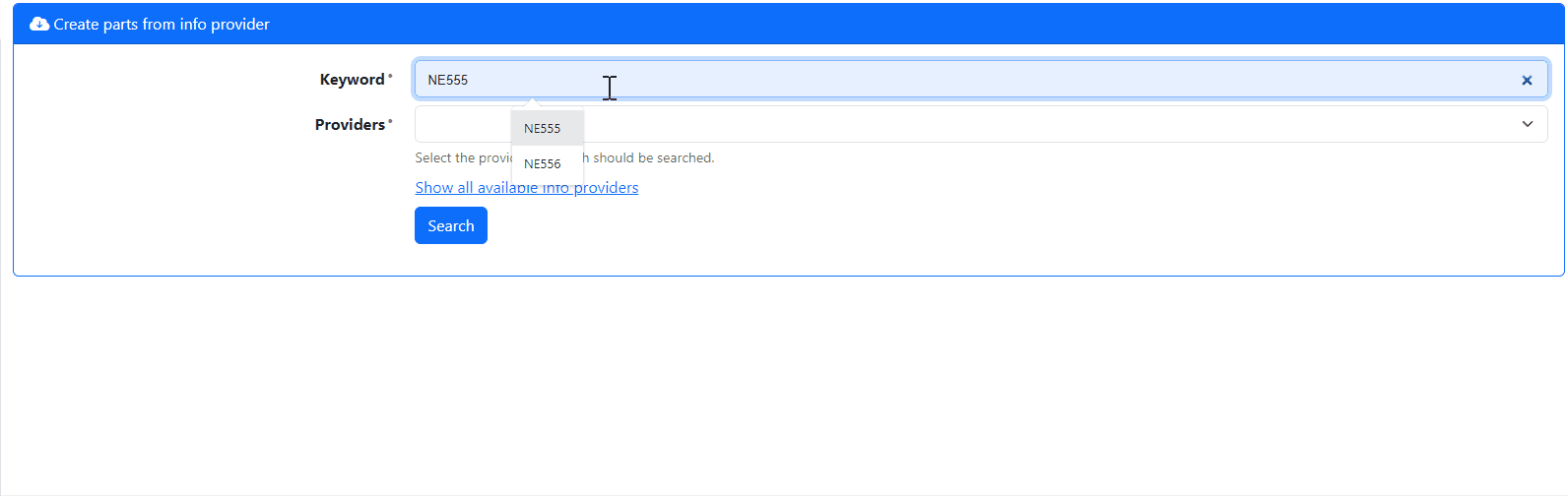
If you want to update an existing part, go to the parts info page and click on the “Update from info provider” button in the tools tab. You will be redirected to a search page, where you can search the info providers to automatically update this part.
Alternative names
Part-DB tries to automatically find existing elements from your database for the information it got from the providers for fields like manufacturer, footprint, etc. For this, it searches for an element with the same name (case-insensitive) as the information it got from the provider. So e.g. if the provider returns “EXAMPLE CORP” as the manufacturer, Part-DB will automatically select the element with the name “Example Corp” from your database.
As the names of these fields differ from provider to provider (and maybe not even normalized for the same provider), you can define multiple alternative names for an element (on their editing page). For example, if you define a manufacturer “Example Corp” with the alternative names “Example Corp.”, “Example Corp”, “Example Corp. Inc.” and “Example Corporation”, then the provider can return any of these names and Part-DB will still automatically select the right element.
If Part-DB finds no matching element, it will automatically create a new one, when you do not change the value before saving.
Attachment types
The information provider system uses attachment types to differentiate between datasheets and image attachments. For this it will create a “Datasheet” and “Image” attachment type on the first run. You can change the names of these types in the attachment type settings (as long as you keep the “Datasheet”/”Image” in the alternative names field).
If you already have attachment types for images and datasheets and want the information provider system to use them, you can add the alternative names “Datasheet” and “Image” to the alternative names field of the attachment types.
Bulk import
If you want to update the information of multiple parts, you can use the bulk import system: Go to a part table and select the parts you want to update. In the bulk actions dropdown select “Bulk info provider import” and click “Apply”. You will be redirected to a page, where you can select how part fields should be mapped to info provider fields, and the results will be shown.
Data providers
The system tries to be as flexible as possible, so many different information sources can be used. Each information source is called an “info provider” and handles the communication with the external source. The providers are just a driver that handles the communication with the different external sources and converts them into a common format Part-DB understands. That way it is pretty easy to create new providers as they just need to do very little work.
Normally the providers utilize an API of a service, and you need to create an account at the provider and get an API key. Also, there are limits on how many requests you can do per day or month, depending on the provider and your contract with them.
Data providers can be either configured in the system settings (in the info provider tab) or on the settings page which is reachable via the cogwheel symbol next to the provider in the provider list. It is also possible to configure them via environment variables. See below for the available configuration options. API keys configured via environment variables are redacted in the settings interface.
The following providers are currently available and shipped with Part-DB:
(All trademarks are property of their respective owners. Part-DB is not affiliated with any of the companies.)
Octopart
The Octopart provider uses the Octopart / Nexar API to search for parts and get information. To use it you have to create an account at Nexar and create a new application on the Nexar Portal. The name does not matter, but it is important that the application has access to the “Supply” scope. In the Authorization tab, you will find the client ID and client secret, which you have to put in the Part-DB env configuration (see below).
Please note that the Nexar API in the free plan is limited to 1000 results per month. That means if you search for a keyword and results in 10 parts, then 10 will be subtracted from your monthly limit. You can see your current usage on the Nexar portal. Part-DB caches the search results internally, so if you have searched for a part before, it will not count against your monthly limit again, when you create it from the search results.
The following env configuration options are available:
PROVIDER_OCTOPART_CLIENT_ID: The client ID you got from Nexar (mandatory)PROVIDER_OCTOPART_SECRET: The client secret you got from Nexar (mandatory)PROVIDER_OCTOPART_CURRENCY: The currency you want to get prices in if available (optional, 3 letter ISO-code, default:EUR). If an offer is only available in a certain currency, Part-DB will save the prices in their native currency, and you can use Part-DB currency conversion feature to convert it to your preferred currency.PROVIDER_OCTOPART_COUNTRY: The country you want to get prices in if available (optional, 2 letter ISO-code, default:DE). To get the correct prices, you have to set this and the currency setting to the correct value.PROVIDER_OCTOPART_SEARCH_LIMIT: The maximum number of results to return per search (optional, default:10). This affects how quickly your monthly limit is used up.PROVIDER_OCTOPART_ONLY_AUTHORIZED_SELLERS: If set totrue, only offers from authorized sellers will be returned (optional, default:false).
Attention: If you change the Octopart clientID after you have already used the provider, you have to remove the OAuth token in the Part-DB database. Remove the entry in the table oauth_tokens with the name ip_octopart_oauth.
Digi-Key
The Digi-Key provider uses the Digi-Key API to search for parts and get shopping information from Digi-Key. To use it you have to create an account at Digi-Key and get an API key on the Digi-Key API page. You must create an organization there and create a “Production app”. Most settings are not important, you just have to grant access to the “Product Information” API. You will get a Client ID and a Client Secret, which you have to put in the Part-DB env configuration (see below).
The following env configuration options are available:
PROVIDER_DIGIKEY_CLIENT_ID: The client ID you got from Digi-Key (mandatory)PROVIDER_DIGIKEY_SECRET: The client secret you got from Digi-Key (mandatory)PROVIDER_DIGIKEY_CURRENCY: The currency you want to get prices in (optional, default:EUR)PROVIDER_DIGIKEY_LANGUAGE: The language you want to get the descriptions in (optional, default:en)PROVIDER_DIGIKEY_COUNTRY: The country you want to get the prices for (optional, default:DE)
The Digi-Key provider needs an additional OAuth connection. To do this, go to the information provider list (https://your-partdb-instance.tld/tools/info_providers/providers), go to Digi-Key provider (in the disabled page), and click on the “Connect OAuth” button. You will be redirected to Digi-Key, where you have to log in and grant access to the app. To do this your user needs the “Manage OAuth tokens” permission from the “System” section in the “System” tab. The OAuth connection should only be needed once, but if you have any problems with the provider, just click the button again, to establish a new connection.
TME
The TME provider uses the API of TME to search for parts and get shopping information from them. To use it you have to create an account at TME and get an API key on the TME API page. You have to generate a new anonymous key there and enter the key and secret in the Part-DB env configuration (see below).
The following env configuration options are available:
PROVIDER_TME_KEY: The API key you got from TME (mandatory)PROVIDER_TME_SECRET: The API secret you got from TME (mandatory)PROVIDER_TME_CURRENCY: The currency you want to get prices in (optional, default:EUR)PROVIDER_TME_LANGUAGE: The language you want to get the descriptions in (en,deandpl) (optional, default:en)PROVIDER_TME_COUNTRY: The country you want to get the prices for (optional, default:DE)PROVIDER_TME_GET_GROSS_PRICES: If this is set to1the prices will be gross prices (including tax), otherwise net prices (optional, default:0)
Farnell / Element14 / Newark
The Farnell provider uses the Farnell API to search for parts and get shopping information from Farnell. You have to create an account at Farnell and get an API key on the Farnell API page. Register a new application there (settings do not matter, as long as you select the “Product Search API”) and you will get an API key.
The following env configuration options are available:
PROVIDER_ELEMENT14_KEY: The API key you got from Farnell (mandatory)PROVIDER_ELEMENT14_STORE_ID: The store ID you want to use. This decides the language of results, currency and country of prices (optional, default:de.farnell.com, see here for available values)
Mouser
The Mouser provider uses the Mouser API to search for parts and get shopping information from Mouser. You have to create an account at Mouser and register for an API key for the Search API on the Mouser API page. You will receive an API token, which you have to put in the Part-DB env configuration (see below): At the registration you choose a country, language, and currency in which you want to get the results.
Following env configuration options are available:
PROVIDER_MOUSER_KEY: The API key you got from Mouser (mandatory)PROVIDER_MOUSER_SEARCH_LIMIT: The maximum number of results to return per search (maximum 50)PROVIDER_MOUSER_SEARCH_OPTION: You can choose an option here to restrict the search results to RoHs compliant and available parts. Possible values areNone,Rohs,InStock,RohsAndInStock.PROVIDER_MOUSER_SEARCH_WITH_SIGNUP_LANGUAGE: A bit of an obscure option. The original description of Mouser is: Used when searching for keywords in the language specified when you signed up for Search API.
LCSC
LCSC is a Chinese distributor of electronic parts. It does not offer a public API, but the LCSC webshop uses an internal JSON based API to render the page. Part-DB can use this inofficial API to get part information from LCSC.
Please note that the use of this internal API is not intended or endorsed by LCSC and it could break at any time. So use it at your own risk.
An API key is not required, it is enough to enable the provider using the following env configuration options:
PROVIDER_LCSC_ENABLED: Set this to1to enable the LCSC providerPROVIDER_LCSC_CURRENCY: The currency you want to get prices in (see LCSC webshop for available currencies, default:EUR)
OEMsecrets
The oemsecrets provider uses the oemsecrets API to search for parts and get shopping information from them. Similar to octopart it aggregates offers from different distributors.
You can apply for a free API key on the oemsecrets API page and put the key you get in the Part-DB env configuration (see below).
The following env configuration options are available:
PROVIDER_OEMSECRETS_KEY: The API key you got from oemsecrets (mandatory)PROVIDER_OEMSECRETS_COUNTRY_CODE: The two-letter code of the country you want to get the prices forPROVIDER_OEMSECRETS_CURRENCY: The currency you want to get prices in (optional, default:EUR)PROVIDER_OEMSECRETS_ZERO_PRICE: If set to1, parts with a price of 0 will be included in the search results, otherwise they will be excluded (optional, default:0)PROVIDER_OEMSECRETS_SET_PARAM: If set to1, the provider will try to extract parameters from the part descriptionPROVIDER_OEMSECRETS_SORT_CRITERIA: The criteria to sort the search results by. If set to ‘C’, it further sorts by completeness (prioritizing items with the most detailed information). If set to ‘M’, it further sorts by manufacturer name. If set to any other value, no sorting is performed.
Reichelt
The reichelt provider uses webscraping from reichelt.com to get part information. This is not an official API and could break at any time. So use it at your own risk.
The following env configuration options are available:
PROVIDER_REICHELT_ENABLED: Set this to1to enable the Reichelt providerPROVIDER_REICHELT_CURRENCY: The currency you want to get prices in. Only possible for countries which use Non-EUR (optional, default:EUR)PROVIDER_REICHELT_COUNTRY: The country you want to get the prices for (optional, default:DE)PROVIDER_REICHELT_LANGUAGE: The language you want to get the descriptions in (optional, default:en)PROVIDER_REICHELT_INCLUDE_VAT: If set to1, the prices will be gross prices (including tax), otherwise net prices (optional, default:1)
Pollin
The pollin provider uses webscraping from pollin.de to get part information. This is not an official API and could break at any time. So use it at your own risk.
The following env configuration options are available:
PROVIDER_POLLIN_ENABLED: Set this to1to enable the Pollin provider
Buerklin
The Buerklin provider uses the Buerklin API to search for parts and get information. To use it you have to request access to the API. You will get an e-mail with the client ID and client secret, which you have to put in the Part-DB configuration (see below).
Please note that the Buerklin API is limited to 100 requests/minute per IP address and access to the Authentication server is limited to 10 requests/minute per IP address
The following env configuration options are available:
PROVIDER_BUERKLIN_CLIENT_ID: The client ID you got from Buerklin (mandatory)PROVIDER_BUERKLIN_SECRET: The client secret you got from Buerklin (mandatory)PROVIDER_BUERKLIN_USERNAME: The username you got from Buerklin (mandatory)PROVIDER_BUERKLIN_PASSWORD: The password you got from Buerklin (mandatory)PROVIDER_BUERKLIN_CURRENCY: The currency you want to get prices in if available (optional, 3 letter ISO-code, default:EUR).PROVIDER_BUERKLIN_LANGUAGE: The language you want to get the descriptions in. Possible values:de= German,en= English. (optional, default:en)
Custom provider
To create a custom provider, you have to create a new class implementing the InfoProviderInterface interface. As long as it is a valid Symfony service, it will be automatically loaded and can be used. Besides some metadata functions, you have to implement the searchByKeyword() and getDetails() functions, which do the actual API requests and return the information to Part-DB. See the existing providers for examples. If you created a new provider, feel free to create a pull request to add it to the Part-DB core.
Result caching
To reduce the number of API calls against the providers, the results are cached:
- The search results (exact search term) are cached for 7 days
- The product details are cached for 4 days
If you need a fresh result, you can clear the cache by running php .\bin\console cache:pool:clear info_provider.cache on the command line. The default php bin/console cache:clear also clears the result cache, as it clears all caches.